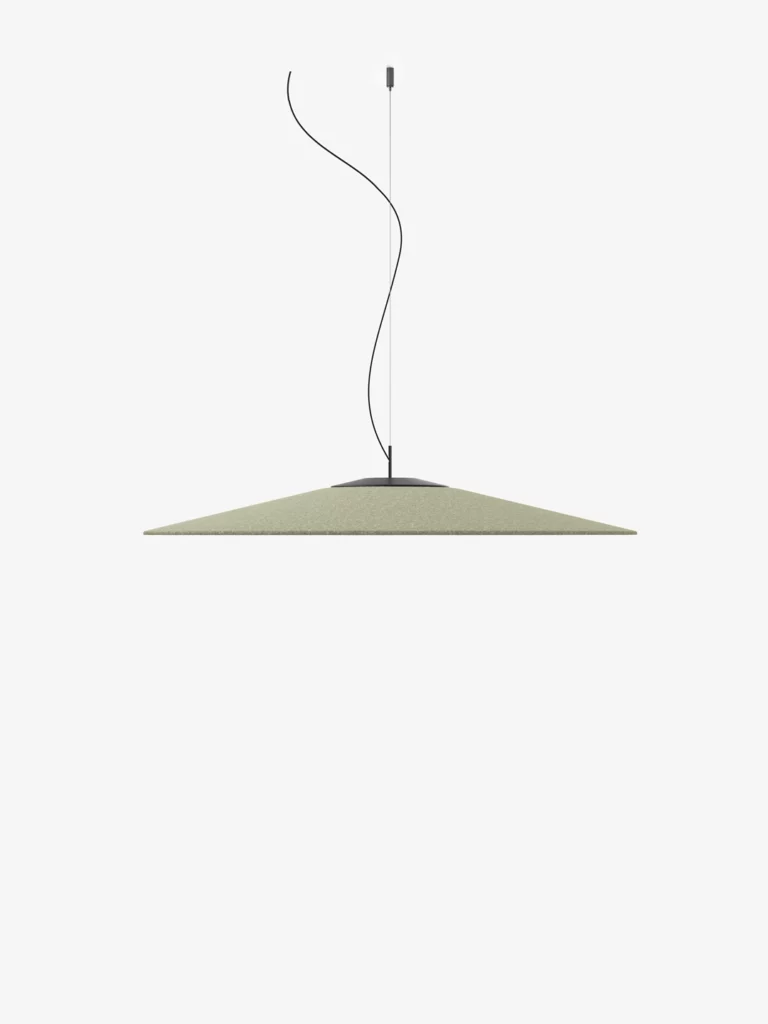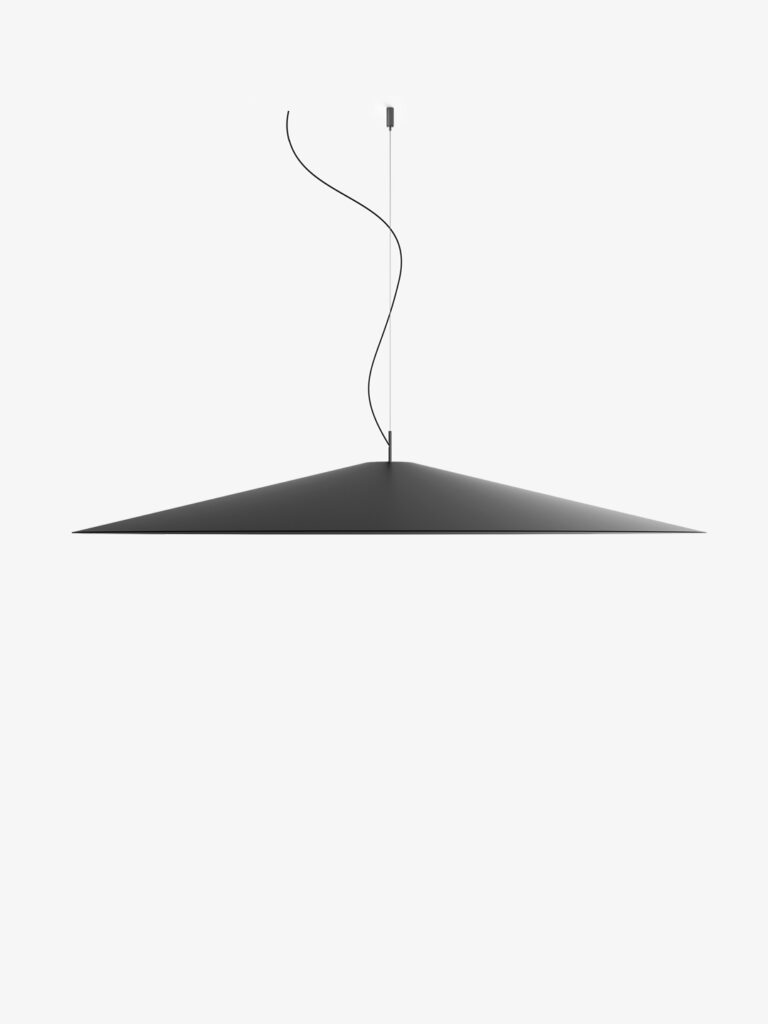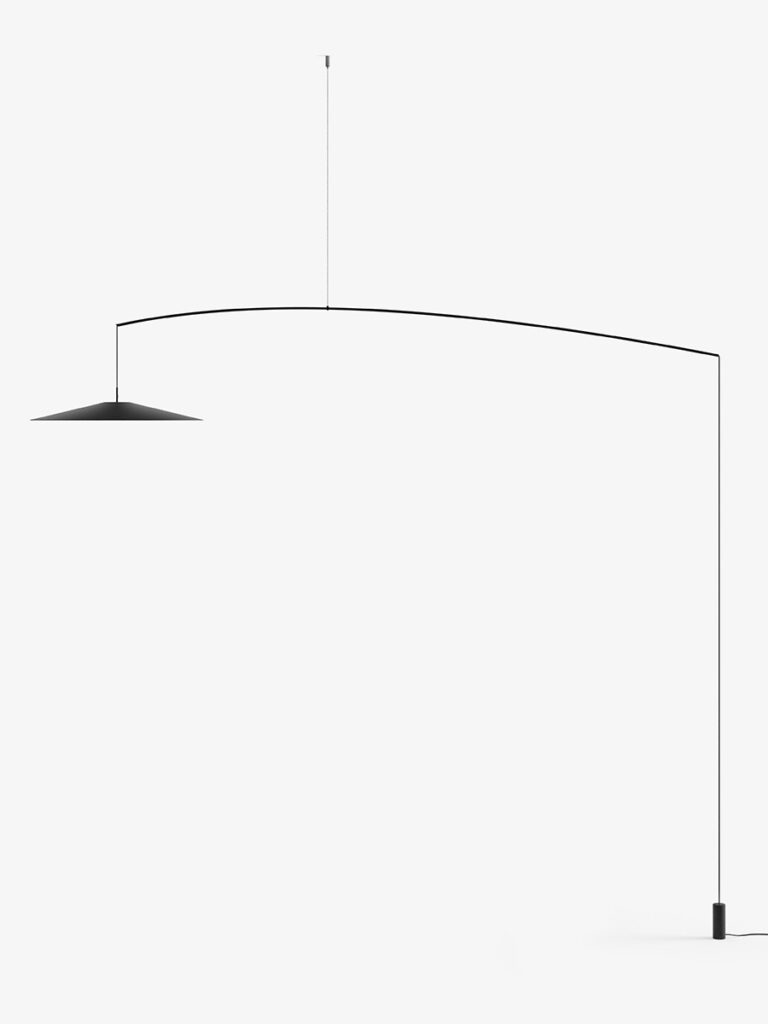KoinèParete
Cresce la famiglia di lampade Koinè disegnata da Mandalaki Studio per Luceplan. La nuova versione a parete con attacco a spina presenta una struttura composta da un sottile stelo (8 mm), ancorato a muro per mezzo di uno specifico supporto, che sostiene il riflettore (Ø 20 cm) dalla caratteristica forma a cono. La sorgente luminosa, dotata di una lente in vetro minerale, è in grado di distribuire un ampio cono di luce dai contorni netti e definiti. La sua accensione e lo spegnimento avvengono invece grazie ad un tocco dello stelo.
Modelli
A07A20W A07A20
Koinè
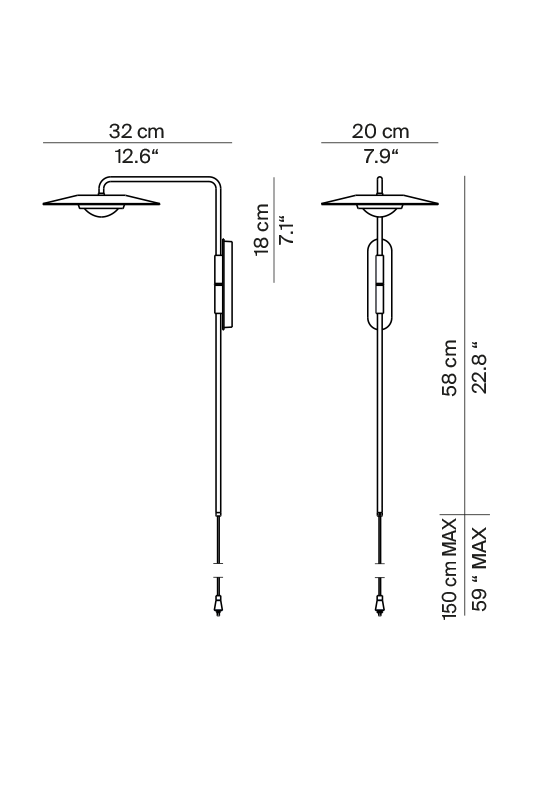
A07A20W A07A20
Koinè
Specifiche principali
| Typology | Parete | ||
|---|---|---|---|
| Application | Interno | ||
| Material |
|
||
| Finishes |
|
||
| Dimensions (mm) | H 580, L 320, W 200 | ||
| Light Source | LED 12W, 2700K, 3000K, CRI 90 | ||
| Insulation Class | III |