Metropoli outdoorSoffitto Parete
designed by Alberto Meda, Paolo Rizzatto, Riccardo Sarfatti
Sobrio e impeccabile, il telaio in alluminio pressofuso contiene il diffusore e dispone di una serie di ottiche intercambiabili che permette di utilizzare a scelta lampadine alogene, Metropoli viene proposta con sorgenti LED per una maggiore efficienza luminosa. Realizzata in alluminio pressofuso e dotata di un diffusore in policarbonato opalino, Metropoli esprime, con la sua inconfondibile eleganza iconica, una piacevole continuità formale fra il dentro e il fuori dell’architettura.
D2017P1 D2017P7
Metropoli outdoor ø 17 – outdoor versions
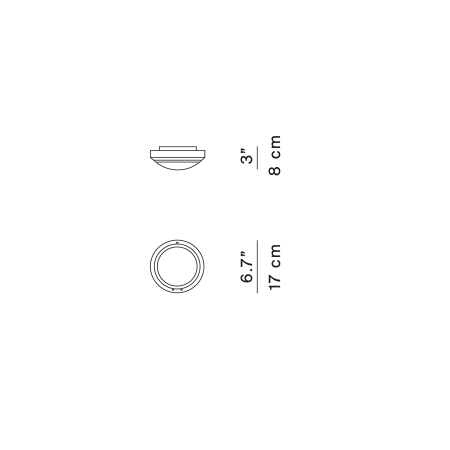
D2017P1 D2017P7
Metropoli outdoor ø 17 – outdoor versions
Specifiche principali
| Typology | Soffitto, Parete | ||
|---|---|---|---|
| Application | Esterno | ||
| Material |
|
||
| Finishes |
|
||
| Dimensions (mm) | H 80, D ø 170 | ||
| Light Source | LED E14, 28W HSGSA E14, 12W LED, 2700K, CRI 90 |
D2027P1 D2027P9
Metropoli outdoor ø 27 – outdoor versions
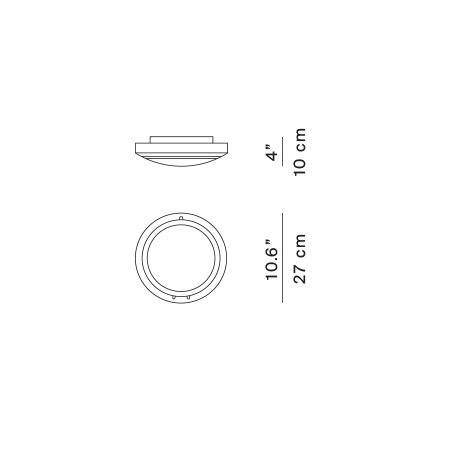
D2027P1 D2027P9
Metropoli outdoor ø 27 – outdoor versions
Specifiche principali
| Typology | Soffitto, Parete | ||
|---|---|---|---|
| Application | Esterno | ||
| Material |
|
||
| Finishes |
|
||
| Dimensions (mm) | H 100, D ø 270 | ||
| Light Source | LED E27, 70W HSGSA E27, 17W LED, 3000K, CRI 90 |




