TryptaSospensione
designed by Stephen Burks
Trypta è un sistema di lampade a sospensione che offre una combinazione di caratteristiche acustiche e prestazioni illuminotecniche in diverse dimensioni e colori. Il corpo cilindrico in alluminio è dotato di due sorgenti LED per un’emissione di luce sia diretta che indiretta e diffusa.
Il corpo della lampada è disponibile in due diverse lunghezze, mentre i pannelli sono acquistabili in un’ampia gamma di misure, con la possibilità di creare varie configurazioni, piane, sfalsate e miste, combinando pannelli di dimensioni e in posizioni differenti.
D97/1D
Trypta h 90

D97/1D
Trypta h 90
Specifiche principali
| Typology | Sospensione | ||||||
|---|---|---|---|---|---|---|---|
| Application | Interno | ||||||
| Material |
|
||||||
| Finishes |
|
||||||
| Dimensions (mm) | H min 135 max 395, W 9500, D ø 300 | ||||||
| Weight (kg) | 5.05 | ||||||
| Light Source | LED MODULE 2 x 20W dim to warm, min 1800K max 3000K, CRI 97 | ||||||
| Insulation Class | I |
D97/2D
Trypta h 120
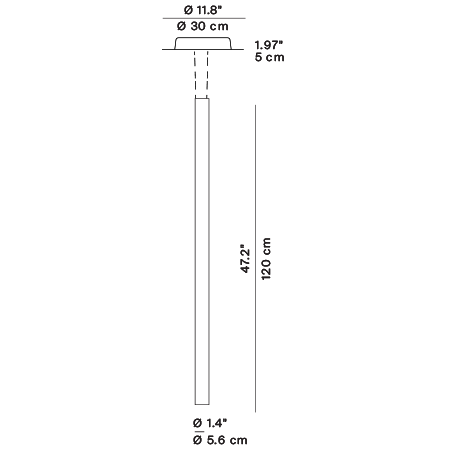
D97/2D
Trypta h 120
Specifiche principali
| Typology | Sospensione | ||||||
|---|---|---|---|---|---|---|---|
| Application | Interno | ||||||
| Material |
|
||||||
| Finishes |
|
||||||
| Dimensions (mm) | H min 165 max 425, W 1250, D ø 300 | ||||||
| Weight (kg) | 5.95 | ||||||
| Light Source | LED MODULE 2 x 20W dim to warm, min 1800K max 3000K, CRI 97 | ||||||
| Insulation Class | I |




