DoiSoffitto Parete
designed by Meneghello Paolelli
La struttura è composta da due elementi: il cilindro ancorato a parete e il faretto, lungo circa 18 cm, formato da un estruso di alluminio. Le due parti sono collegate da un giunto meccanico che consente al corpo illuminante a Led di muoversi su sé stesso e lungo la base centrale, e quindi di orientare la luce sia verso l’alto che verso il basso.
Questa libertà di movimento rende Doi wall/ceiling estremamente versatile e in grado di soddisfare diverse esigenze installative: lampada da lettura montata vicino alla testata del letto, se fissata a soffitto o lungo una parete diventa perfetta per illuminare la partitura di un corridoio o un oggetto museale.
Caratterizzata da un profilo che riprende le forme primarie del cerchio e della linea, Doi è disponibile con le finiture in nero opaco, bianco opaco, oro e nero opaco, bianco e nero opaco e nero e bianco opaco.
Modelli
A05ADW A05AD
Doi
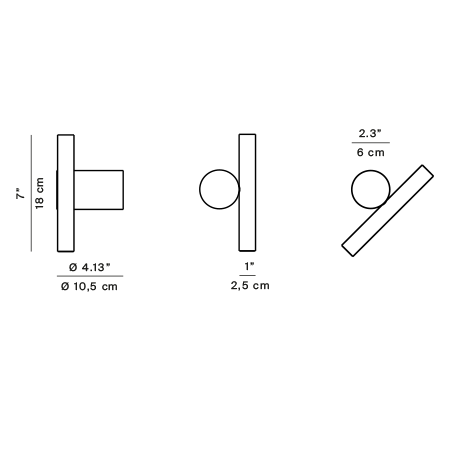
A05ADW A05AD
Doi
Specifiche principali
| Typology | Soffitto, Parete | ||||
|---|---|---|---|---|---|
| Application | Interno | ||||
| Material |
|
||||
| Finishes |
|
||||
| Dimensions (mm) | H 180, L 190, W 90, D 60 | ||||
| Weight (kg) | 0.86 | ||||
| Light Source | LED 7W, 2700K, 3000K, CRI 90 | ||||
| Insulation Class | II |






